You can install the ‘Helphealth Medical’ theme as following 2 ways.
1. Download and Upload Manually
– Goto WordPress.org and themes library
– Search for ‘Helphealth Medical’ or download from the theme page Helphealth Meidcal
– Download theme (theme download as zip file)
– Goto yoursite.com/wp-admin dashboard
– Goto Appearance-> Themes
– Click on “Add New” then “Upload Theme”
– Choose helphealth-medical.zip file (that you already downloaded in your computer) and click on “Install Now”
– Wait for a moment while processing and click on “Activate”
2. Install from WordPress theme library Directly:
– Goto yoursite.com/wp-admin dashboard
– Goto Appereance > Themes
– Click on “Add New” button
– Goto search field and type “Helphealth Medical” and press Enter.
– Now you can see ‘ Helphealth Medical ’ > click on “Install” and wait for a while.
– Now click on “Activate” button.
3. How to replace existing ‘Helphealth Medical’ free theme with ‘Helphealth Medical Pro’ Theme?
– After purchasing the helphealth medical pro theme right click on downloaded zip file and extract it. Within the extracted folder you will see a zip file named ‘helphealth-medical.zip’ This theme has all premium features.
– Now goto yoursite.com/wp-admin dashboard
– Goto Appereance > Themes
– Active another theme
– Then click on Helphealth Medical theme(free theme) and delete it. See the ‘Delete‘ button on bottom right corner.
– Click on “Add New” then “Upload Theme”– Choose helphealth-medical.zip file (that you already got from extracted folder) and click on “Install Now”
– Wait for a moment while processing and click on “Activate”
That’s all, you did it.